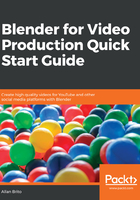
Using the cut tools for video
A popular tool in any video editing software is the cut option, where you can get any video and split the material into two parts. If you have a video strip in the sequencer, you can also use a similar tool to cut any footage.
Before we proceed, you should have any video footage in your sequencer to use the cut tool successfully.
Once you have a video strip in your sequencer, you will be able to cut the material. Blender has two options for cutting video:
- Hard cut
- Soft cut
The option to activate the cut is in the Strip menu shown here (Figure 2.1):

To cut a video in the sequencer, you must select it first.
So what is the difference between a hard cut and a soft cut?
Although both options will cut a video strip, you will get a unique resultant Strip based on your cut choice. The difference is in the handles at the beginning and end of a strip, which are the two triangles pointing to the center.
If you have an uncut strip that has about 30 seconds of video and use your end handle to extend the length of your footage, Blender will copy the last frame and use it to fill the additional time. The same will happen if you try to extend your strip from the beginning.
That is what will happen to a strip if you use a hard cut (Shift + K keys).
By going with a soft cut, you will get the option to extend the length of a resultant strip, using the full footage and not a still frame. Look at Figure 2.2 to see how a soft cut works:

It is almost like a mask that Blender applies to the strip, which will hide the undesired parts of your video.
Using a soft cut will enable you to rethink and rework any possible cut you made to a video. If you need more or less from the footage, using the handles and the G key will give you the flexibility to change your cut later.
After you cut a strip, you can select the resultant part and either remove it from your sequencer or relocate the content using the G key.