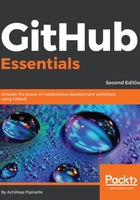
Creating a new repository
Assuming you have already signed up to GitHub through https://github.com/join, we will now explore the main repository's page and learn how to create a new repository that will host your code.
Navigate to the top-right of the page, click on the little cross beside your username, and choose New repository, as shown in the following screenshot:

You will then be taken to a page where you need to provide some information about your new repository:

Fill in a name under Repository name, which will ultimately form the URL under which your repository will be registered. This is the minimum action you need to perform in order to create a repository.
All the repositories on GitHub have the following URL scheme: https://github.com/<username>/<repository_name>
It is optional, but recommended, for you to provide a description for your repository. That way, other users can tell at a glance what your project is all about.
The next setting to choose is whether your repository will be Public or Private. Generally, you go with public, unless you do not want your files to be seen by everybody. However, the private repositories come with a price.
The very next thing GitHub provides is the ability to create the repository with a README file. Readme files usually include comprehensive information about the project you are hosting under your repository, such as installation guides, and build and usage instructions, as well as guidelines on how you can contribute. You can always add a README file later, so leave this option unchecked for the time being.
Another nice feature is the ability to choose and include a gitignore file upon creation. You can choose from a collection of the useful .gitignore templates taken from https://github.com/github/gitignore.
Ultimately, the code that you will host on GitHub will be able to be forked and reused by third parties. If you are starting a fresh, new repository, you can choose a license to include upon creation. Again, this is optional, and you can always manually add a license file later.
Let's hit the Create repository button and finish the repository creation. Here's what it looks like so far:

You can see that GitHub provides useful information on what to do next. If you already have an existing Git repository locally on your computer, you can push its code to GitHub or start fresh by following the on-screen instructions.
Since we will be working from the command line later, it is highly recommended that you generate an SSH key to use with your GitHub account. Follow the guide at https://help.github.com/articles/generating-ssh-keys/. Also, make sure that you properly configure your Git username and email settings. For more information, see https://help.github.com/articles/setting-your-username-in-git/ and https://help.github.com/articles/setting-your-email-in-git/.
Congratulations on creating your first repository!
The next goal is to explore the repository's main page. This is the page you see when you navigate to https://github.com/<username>/<repository>, where you should see the following:
- <username>: This is the username you registered with (found in the top-right corner)
- <repository>: This is the Repository name you entered in the previous steps