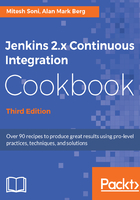
上QQ阅读APP看书,第一时间看更新
How to do it...
Follow these steps to install Jenkins as a service in Windows:
- Go to the Jenkins dashboard.
- Click on Manage Jenkins.
- Click on Install as Windows Service, as shown in the following diagram:

- Keep Installation Directory as the default and click on Install:

- Once Windows as a Service installation is successfully completed, click on Yes:

- Now Jenkins will be available as a service in the Windows system.