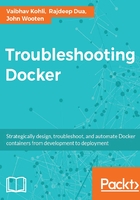
Installing Docker on SUSE Linux
In this section, we will install Docker on SUSE Linux Enterprise Server 12 SP1 x86_64 (64-bit). We will also look at some of the problems we came across during the installation process.
Launching the SUSE Linux VM on AWS
Choose the appropriate AMI and launch the instance from the EC2 console:

The following parameters are shown in the next step; review and then launch them:

We chose an existing keypair to SSH into the instance:

Once the VM is up, log in to the VM from a terminal:
$ ssh -i "ubuntu-1404-1.pem" ec2-user@54.199.222.91
The truncated output is listed here:
The authenticity of host '54.199.222.91 (54.199.222.91)' can't be established. ... Management and Config: https://www.suse.com/suse-in-the-cloud-basics Documentation: http://www.suse.com/documentation/sles12/ Forum: https://forums.suse.com/forumdisplay.php?93-SUSE-Public-Cloud Have a lot of fun... ec2-user@ip-172-30-0-104:~>
Since we have launched the VM, let's focus on getting docker installed. The following diagram outlines the steps for installing docker on SUSE Linux:

Checking Linux kernel version
Kernel version should be at least 3.10. Check the kernel version before going ahead with its installation, using the following command:
$ uname -r
Adding Containers-Module
The following Containers-Module needs to be updated in the local packages before docker can be installed. You can find more details about the Containers-Module at the following link:
https://www.suse.com/support/update/announcement/2015/suse-ru-20151158-1.html
Execute the following command:
ec2-user@ip-172-30-0-104:~> sudo SUSEConnect -p sle-module-containers/12/x86_64 -r ''
The output will be similar to this:
Registered sle-module-containers 12 x86_64 To server: https://smt-ec2.susecloud.net ec2-user@ip-172-30-0-104:~>
Installing Docker
Execute the following command:
ec2-user@ip-172-30-0-104:~> sudo zypper in Docker
The truncated output is listed here:
... (2/2) Installing: docker-1.10.3-66.1 ...........................................................[done] Additional rpm output: creating group docker... Updating /etc/sysconfig/docker...
Starting Docker service
The Docker service can be started, as shown here:
ec2-user@ip-172-30-0-104:~> sudo systemctl start docker
Checking the Docker installation
Execute Docker run, as follows, to test the installation:
ec2-user@ip-172-30-0-104:~> sudo docker run hello-world
The output will be similar to this:
Unable to find image 'hello-world:latest' locally latest: Pulling from library/hello-world 4276590986f6: Pull complete a3ed95caeb02: Pull complete Digest: sha256:4f32210e234b4ad5cac92efacc0a3d602b02476c754f13d517e1ada048e5a8ba Status: Downloaded newer image for hello-world:latest Hello from Docker. This message shows that your installation appears to be working correctly. .... For more examples and ideas, visit: https://docs.docker.com/engine/userguide/ ec2-user@ip-172-30-0-104:~>
Troubleshooting
Please note, the Docker installation on SUSE Linux 11 is not a smooth experience, as SUSE Connect is not available.