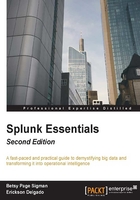
Configuring Eventgen
We are almost there. Proceed by first downloading the exercise materials that will be used in this book. Open an Administrator command prompt and make sure you are in the root of the C: drive. If you are using Git, clone the entire project with this Git command:
C:\> git clone https://github.com/ericksond/splunk-essentials.git
You can alternatively just download the ZIP file and extract it in your computer using https://github.com/ericksond/splunk-essentials/archive/master.zip.
The Eventgen configuration you will need for the exercises in this book has been packaged and is ready to go. We are not going into the details of how to configure Eventgen. If you are interested in learning more about Eventgen, visit the project page at http://github.com/splunk/eventgen.
Follow these instructions to proceed:
- Extract the project ZIP file into your local machine. Open an administrator console and CD into the directory where you extracted the file.
- Create a new
samplesdirectory in the Destinations Splunk app. The path of this new directory will be$SPLUNK_HOME/etc/apps/destinations/samples:C:\> mkdir c:\splunk\etc\apps\destinations\samples - Copy all the
*.samplefiles from/labs/chapter01/eventgenof the extracted project directory into the newly-createdsamplesdirectory. You can also copy and paste using the GUI if you prefer it:C:\> copy splunk-essentials\labs\chapter01\eventgen\*.sample c:\Splunk\etc\apps\destinations\samples\ - Now copy the
eventgen.confinto the$SPLUNK_HOME/etc/apps/destinations/localdirectory. You can also copy and paste using the GUI if you prefer it:C:\> copy splunk-essentials\labs\chapter01\eventgen\eventgen.conf c:\Splunk\etc\apps\destinations\local\ - Grant the
SYSTEMaccount full access permissions to theeventgen.conffile. This is a very important step. You can either do it using the followingicaclscommand or change it using the Windows GUI:C:\> icacls c:\Splunk\etc\apps\destinations\local\eventgen.conf /grant SYSTEM:FA successful output of this command will look like this:
processed file: c:\Splunk\etc\apps\destinations\local\eventgen.conf Successfully processed 1 files; Failed processing 0 files
- Restart Splunk.