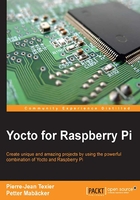
上QQ阅读APP看书,第一时间看更新
Booting the image on the Raspberry Pi
We now come to what is surely the most anticipated moment of this chapter: the moment where we boot our Raspberry Pi with a fresh Poky image.
You just have to insert your SD card into a slot, connect the HDMI cable to your monitor, and connect the power supply (it is also recommended to used a mouse and keyboard to shut down the device, unless you plan on just pulling the power and possibly corrupting the boot partition).
After connecting the power supply, you should see the Raspberry Pi splash screen:

Note
The login for the Yocto/Poky distribution is root.