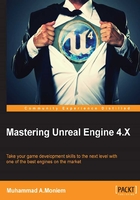
Player Start
Your level is still not playable yet or, to put it another way, in another meaning, hitting Play might not make any difference. This means that we need to add something to allow us to spawn the player and start using the controller we have created in Chapter 2, Setting Up Your Warrior. In order to be able to spawn a player at any given position, we need to either drag and drop the player Gladiator Actor blueprint into the start point or use the Player Start actor and position it at the start point.

The Player Start actor can be found in the Basic section of the Modes panel, and as with anything else found within the Modes panel, you can use it by simply dragging it into the level. The Player Start actor has no settings to be changed other than its position, which will be the position for spawning the player. But still, it has all the default setting you can find within any other actor type, such as a tag or rendering state, which will not affect its function.
Now, drag and drop the Player Start actor at the position where you want the player to start the level.

While Player Start seems like a very basic and simple actor, but it is really one of the most complex things within Unreal, as it gets its complexity from its rules. To be able to work perfectly, you have to know what rules the Player Start actor has. The Player Start set of rules that I found after a few experiments with Unreal is:
- You can have no Player Start in your level, but once the game starts that will make your player fall from the sky at the latest known camera position during edit mode.
- Having a player controller (the one defined in Game Mode as the default Pawn Class) inside the level is enough to make its position as the player start. This means that the engine will ignore the player's start position, and will start from where you dropped your player controller during the edit mode.
- You can have more than one player start actor inside the level, but once you hit start, the engine will use the most recent one as the actual player start.
- You can't place the player start in a wrong position, for example, half-way inside the ground. Unreal will report that as a bad position by tagging its gizmo with Bad Size icon, but will not fix it for you most of the time. Sometimes, the engine will fix the character spawn position at runtime, while it doesn't at other times. So, you have to be sure that your player start is not titled the BAD size!
